Show the latest Facebook posts from your personal or company's timeline.
During playback, each time the page is shown again, the app advances to the next available post (depending on the exact configuration).
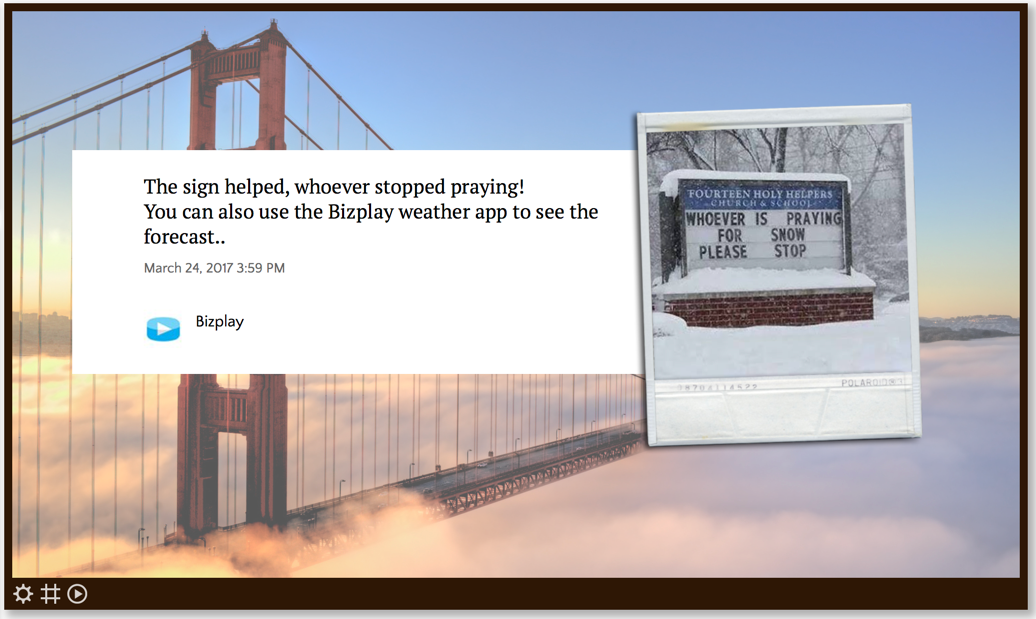
Proper Access To Facebook Page
To access posts from a Facebook Page, you need to have full access to that page with your personal Facebook account. This means that -in Facebook- your account should be listed in the People with Facebook access list in Settings > New Pages experience. If you can access this list, but your name is not mentioned, then you have to ask one of the other people mentioned in that list to add you.
Properties
You can configure the app using the following properties:
| Property | Explanation |
|---|---|
| Facebook account | The Facebook account you like to access Facebook with. To show posts from your company, you need to add a Facebook account of a page administrator. |
| Show messages from | Select the timeline you would like to show messages from, e.g. your personal timeline or a timeline of a company page you manage. Note that sometimes Facebook fails to return all the company pages that the selected user is an admin of. In that case, you can select the option Page with ID... and enter the ID of the page of which you want to display the posts. |
| Specific page ID | If you select Page with ID... in Show messages from, then you can enter the page ID here. You can find that ID by going to your Facebook page and then selecting About > Page transparency. The ID is on the right hand side: 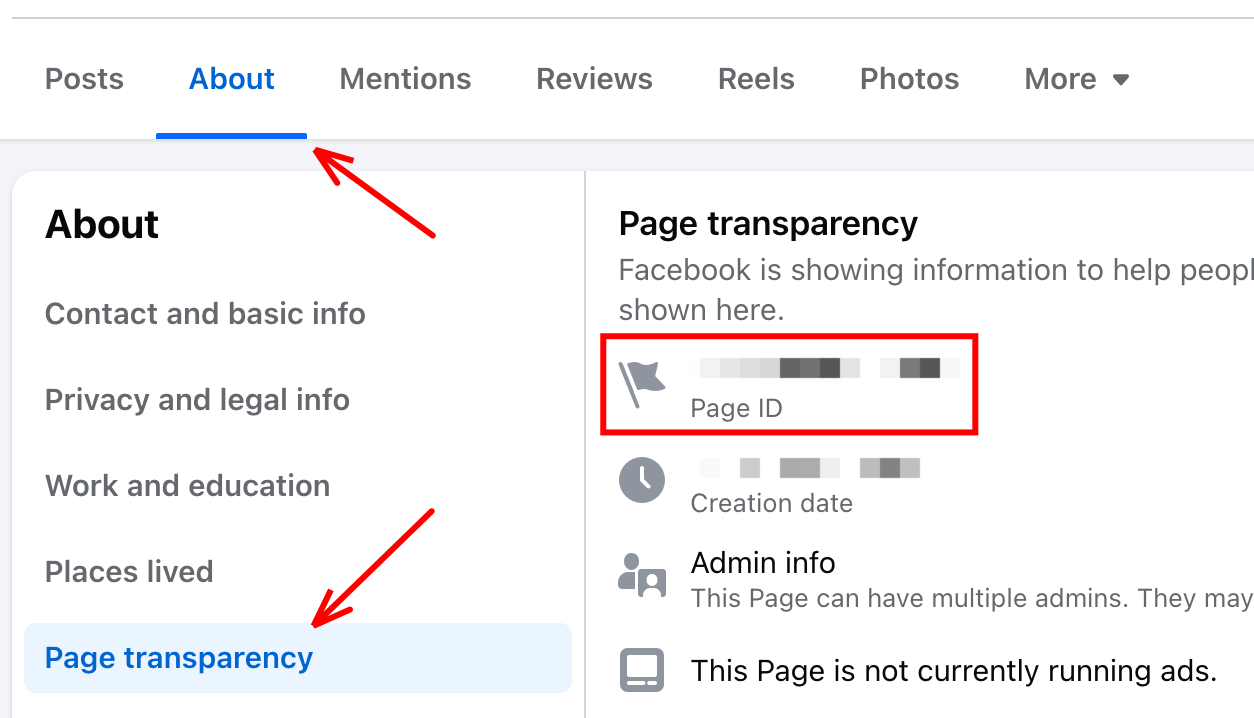 |
| Show what messages? | (Only when style is set to "Callout" or "Polaroid") Configure what messages should be shown every time the app is shown again:
|
| Maximum age of messages | The messages on your screen will never be older than what you select here. |
| Maximum number of messages | The list of messages that is run through to show on your screen will never be longer than what you select here. The oldest messages are dropped to enforce this size limit. Please note: the "Maximum age of messages" is the appropriate property to ensure only recent messages are shown. |
| Style | Select the display style you like:
|
| Number of columns | (Only when style is set to "Social wall") The number of columns to fill with messages. |
| Background color palette | (Only when style is set to "Social wall") Choose up to three different colors to have the app randomly choose as background color of the individual messages. Also see our tips section about selecting and entering colors. |
| Skip page when this app is empty | When enabled, the page this app is on will be skipped during playback when this app has no data to show. |
And finally there are a number of generic app properties that you can configure that you'll find on many other elements as well.